Preparing the web server
This section describes the preparation process of a new web server, preferably a virtual machine, where the SPS v3 application will be initially installed.
Hardware requirements
Minimum Virtual Server requirements dedicated for only SPS v3:
| Parameter | Minimum |
|---|---|
| CPU | Minimum 4 virtual processors |
| RAM | 16 GB |
| OS Drive | 75 GB partition for OS and components |
| Data Drive | 100 GB partition for web apps, logs, and extracts |
Operating System and components requirements
General requirements for Operating System
| Parameter | Minimum |
|---|---|
| OS Version | Windows Server 2022 (any version) - licensed and activated |
| Web server | Internet Information Server |
| SQL version | Microsoft SQL Server 2019 or higher |
Installing required system components
To install and run the SPS v3 web application, the server needs several components to be present.
Installing Web Server Role
The server needs a Web Server Role installed. To add that:
- Open Server Manager
-
Click on Manage, then Add Roles and Features
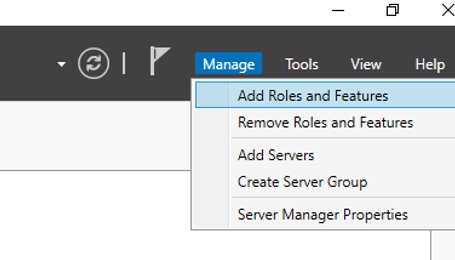
- When the wizard opens, click Next>
- Select Role based or feature-based installation, then click Next>
- On the Select destination server, choose the server you are installing the feature and click Next>
-
On the Select server roles screen, check Web Server (IIS)
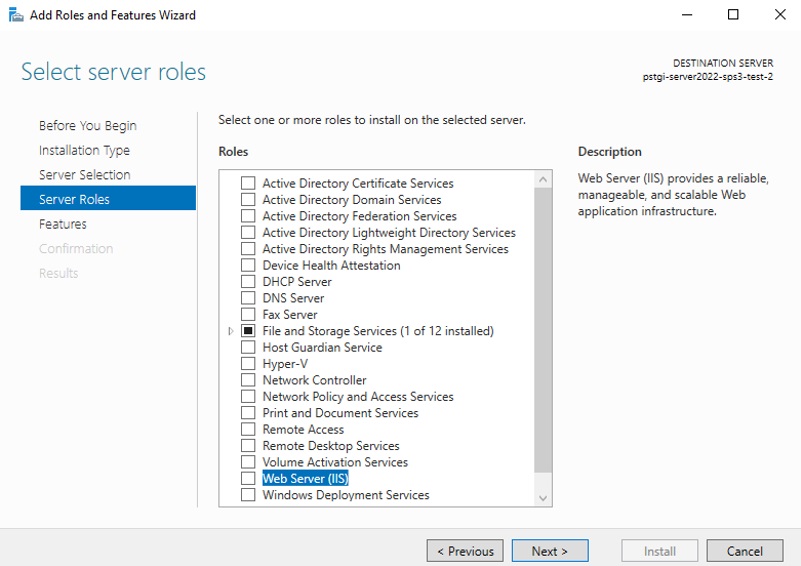
-
On the pop-up, click Add Feature to confirm and close the pop-up
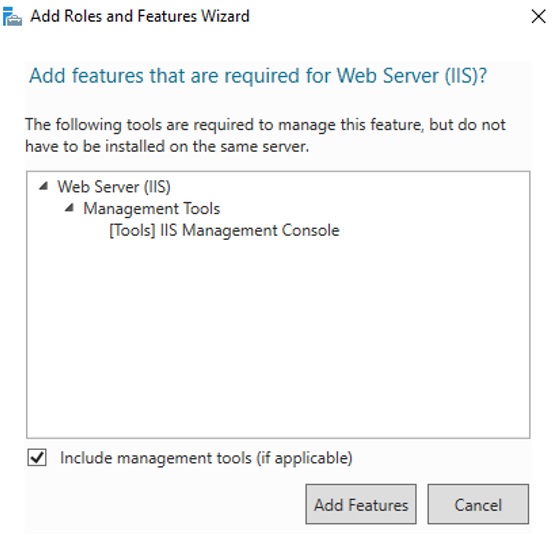
- After you go back to the previous page, click Next>
-
On the Select features screen, verify the .NET Framework 4.8 Features > .NET Framework 4.8 is checked and make sure it is installed.
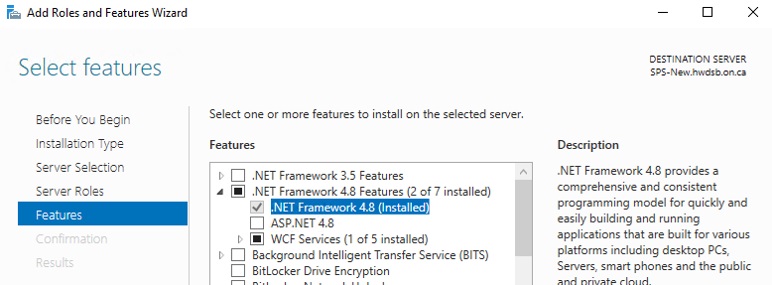
If .NET Framework 4.8 is not available in the list, select .NET Framework 4.7 and finish the steps in this section. Once the Role installation completes, run Windows Update on the server and install all packages marked as required. It will upgrade .NET Framework 4.7 to a version that SPS v3 needs. Then, come back and continue the steps in this section. Alternatively, follow the instructions in section Confirm existence of .NET Framework 4.8 runtime below.
- Click Next>
- On the Web Server Role (IIS) screen, click Next>
- On the Select role services, click Next>
- On the confirmation screen, click Install and wait for successful finish. The process may take a few minutes.
Downloading and installing URL Rewrite Module 2.1
To setup the SPS v3 application, you need to install the URL Rewrite module version 2.1 on IIS. Visit the official web page containing the module installer on the server from Microsoft’s IIS website. At the bottom of the page, select the English version of the x64 installer.
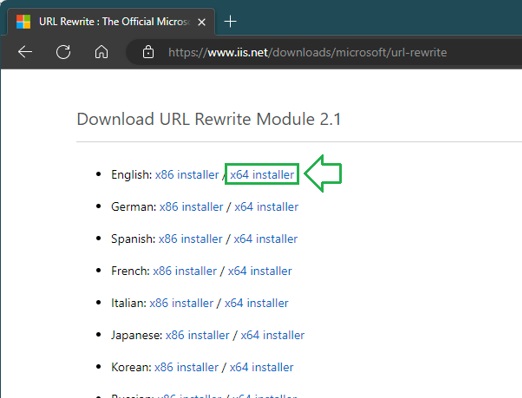
Install the downloaded module by double-clicking the installer and following its instructions.
Downloading and installing ASP.NET Core 6.0 Hosting Bundles
SPS v3 is developed using .NET 6.0 (LTS). To install the required runtimes, download the latest minor release of ASP.NET Core Runtimes 6 Hosting Bundles from Microsoft’s website, even with the warning that it is End-of-life.
WARNING! Downloading versions 7, 8, or 9 will not work with the SPS v3 application.
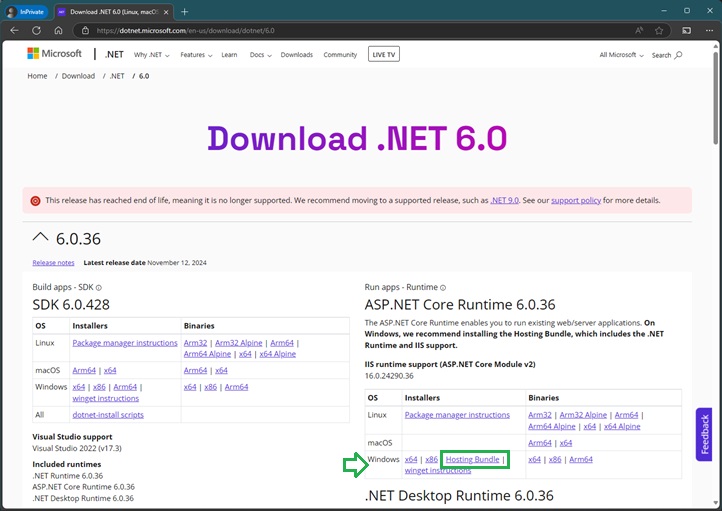
Confirm existence of .NET Framework 4.8 runtime
A component of the main app requires that .NET Framework 4.8 runtime be installed on the web server. In some Windows Server versions, it may come from adding the Web Server role to the server via Server Manager. In others, you need to install it separately.
It is recommended you download the 4.8.x version marked as ‘recommended’ from Microsoft’s .NET Framework website and install them on the server.
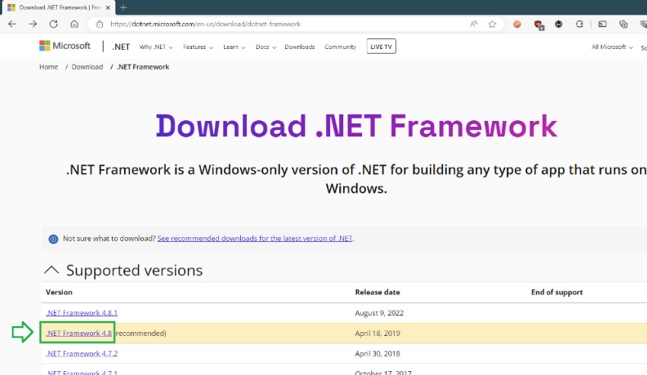
When you download the file, execute it. It will tell you if the version is already installed.
These are all the steps required to prepare the server for an install SPS v3.